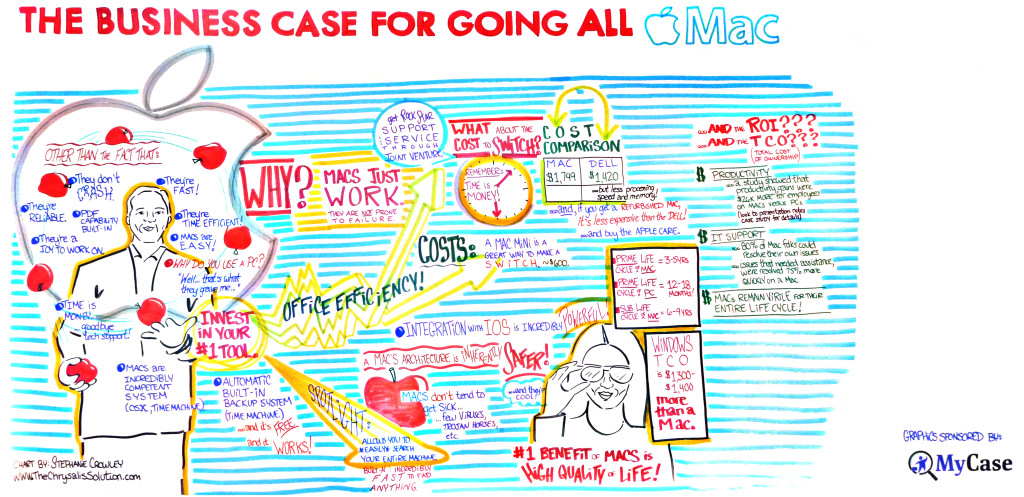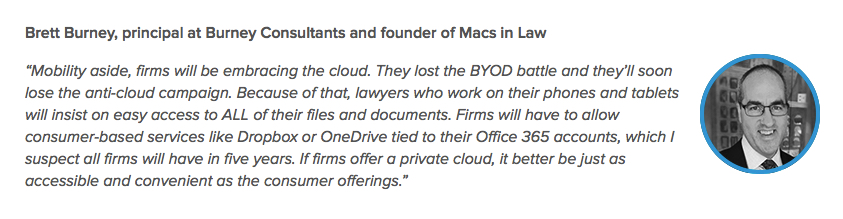The indubitable David Sparks has released yet another “Field Guide” this time covering Hazel.
I actually don’t use Hazel but I know David, and therefore I know that I am missing out on a lot of automation in my computing life.
Plus Hazel comes from one of the best named software developers: Noodlesoft.
I’ve seen David present many times in person and heard him speak many times on the Mac Power Users podcast and I ALWAYS take away something new and useful.
Watching the Hazel Field Guide is like sitting next to David at a Starbucks and just having him walk you through all the cool things you can do with Hazel on your Mac.
You can get a taste of the Hazel Field Guide from the sample video on MacSparky. The sample is a juicy 35 minutes long, but you’ll be able to decide if it’s something you need after the first 3 minutes.
The full Hazel Field Guide is 2.5 hours and it’s one big-falutin’ QuickTime file. But the best part is that David included Chapter Markers for each section – you can see the list of sections on the MacStories write up. Each Chapter is clearly labeled so you can jump to whatever section you need to see.
You can read more about the Hazel Field Guide at MacSparky.com and watch the sample video. Happy Hazel-ing!









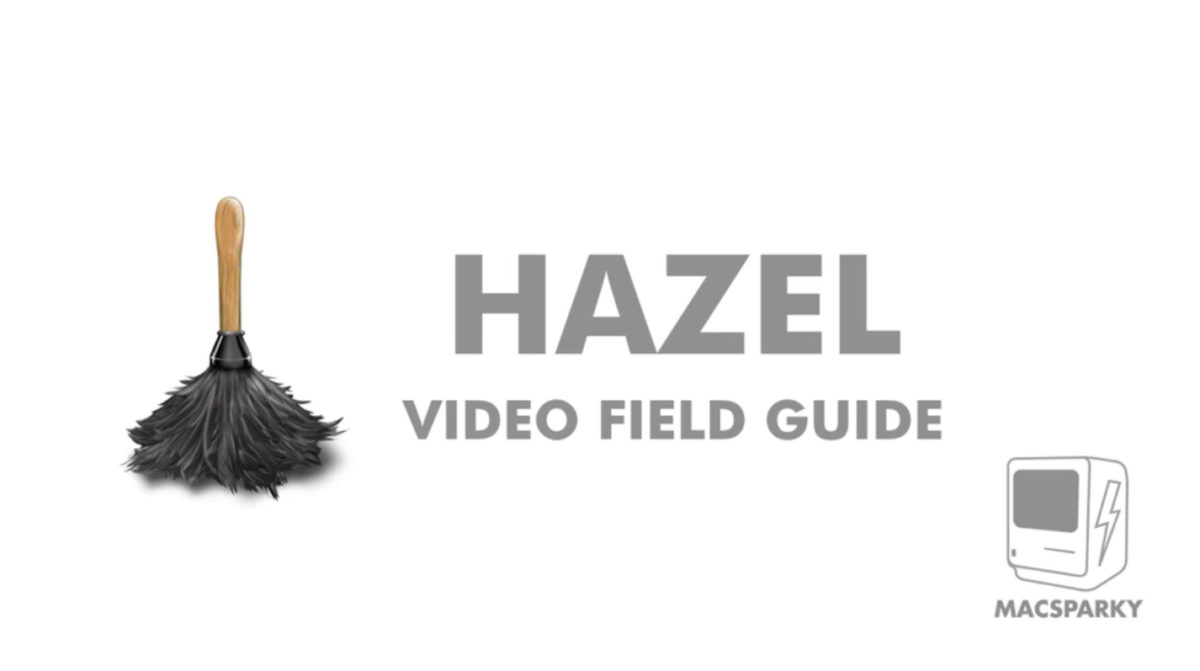
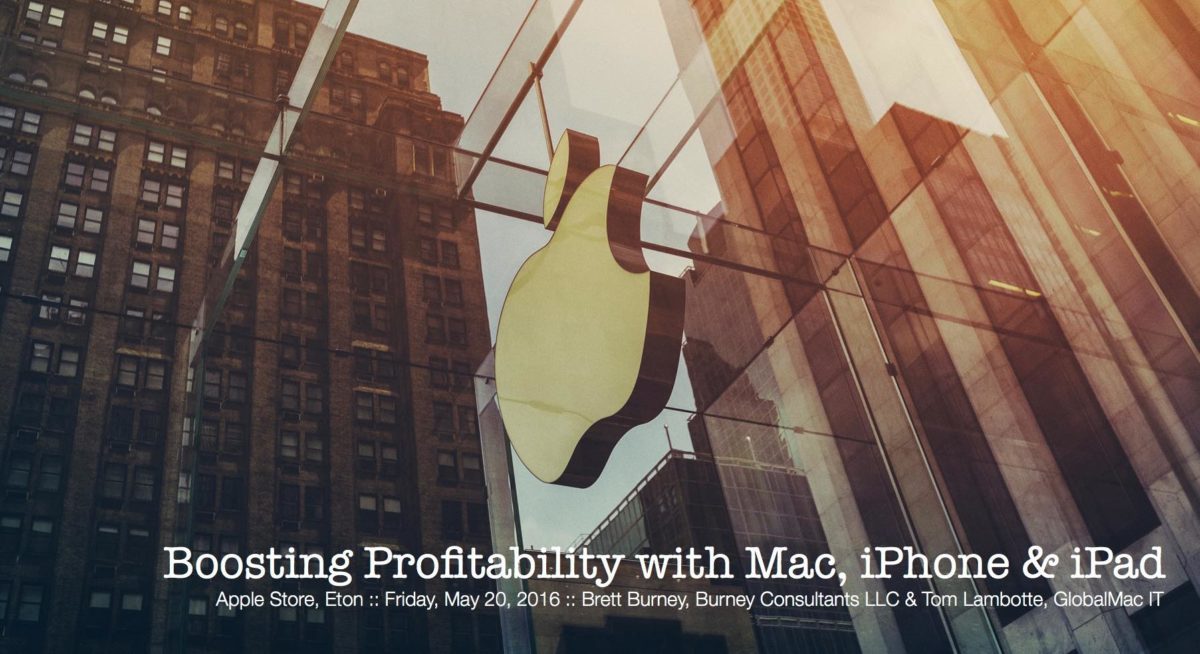
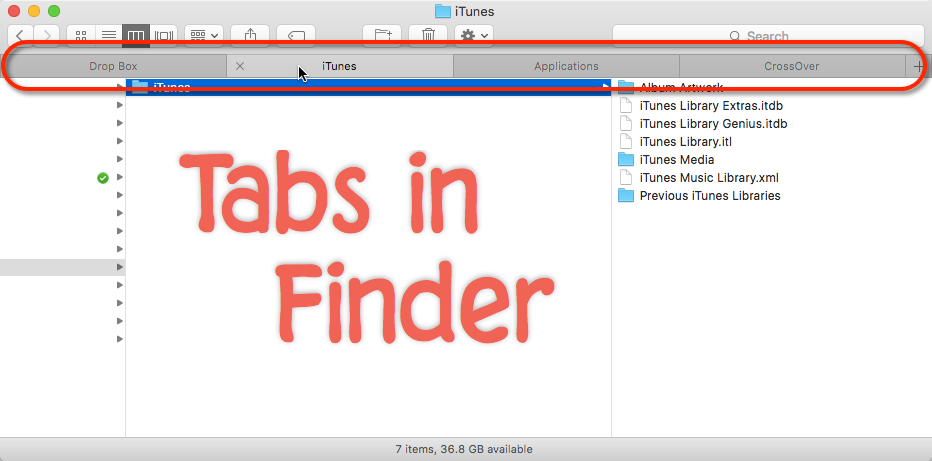
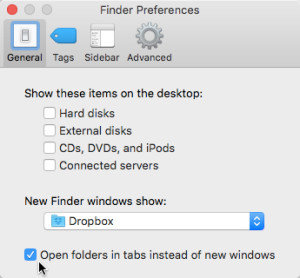 I first go to Finder > Preferences and click “Open folders in tabs instead of windows” so that any folder I double-click opens as a new Tab.
I first go to Finder > Preferences and click “Open folders in tabs instead of windows” so that any folder I double-click opens as a new Tab.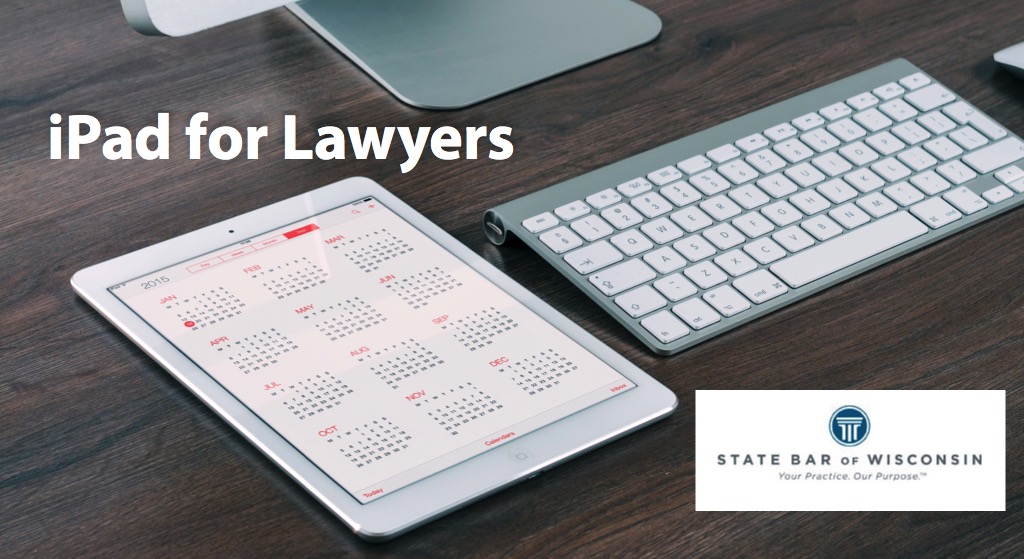
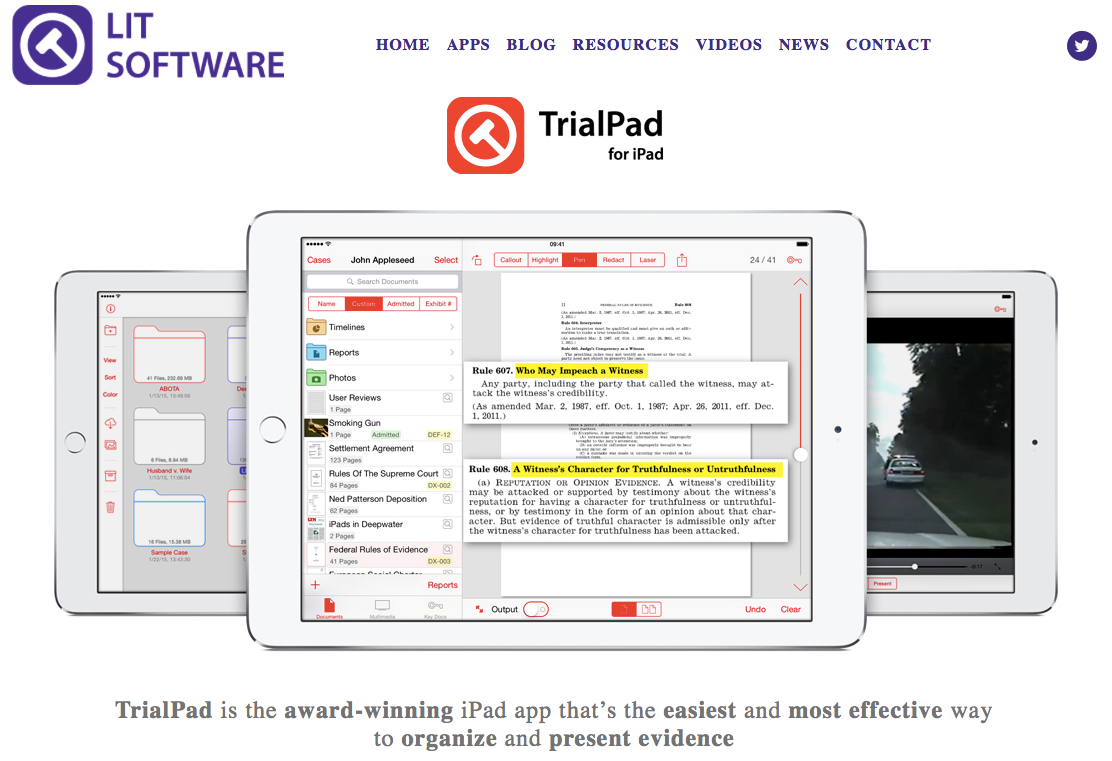
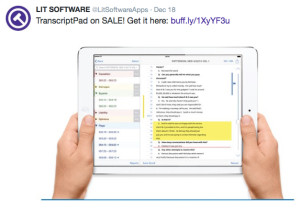
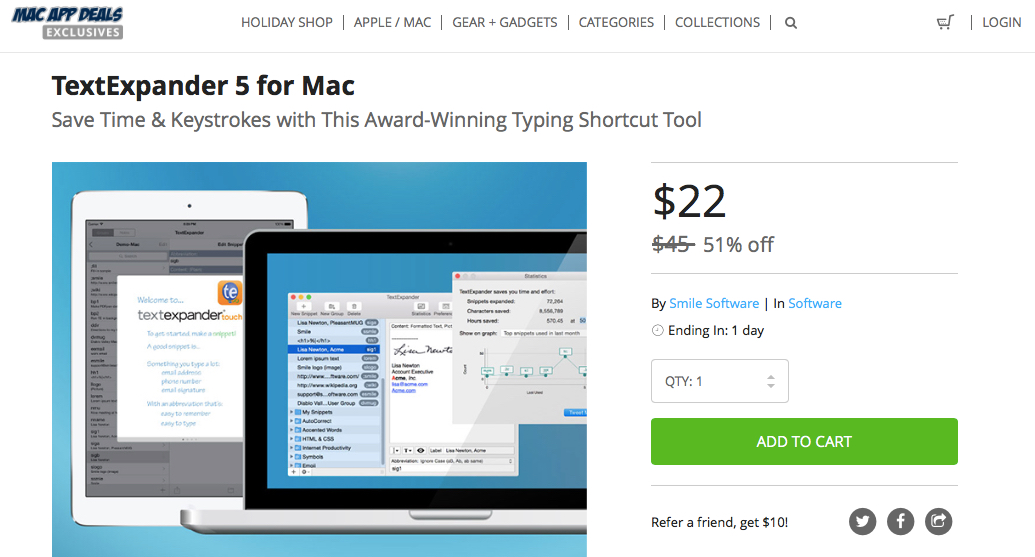
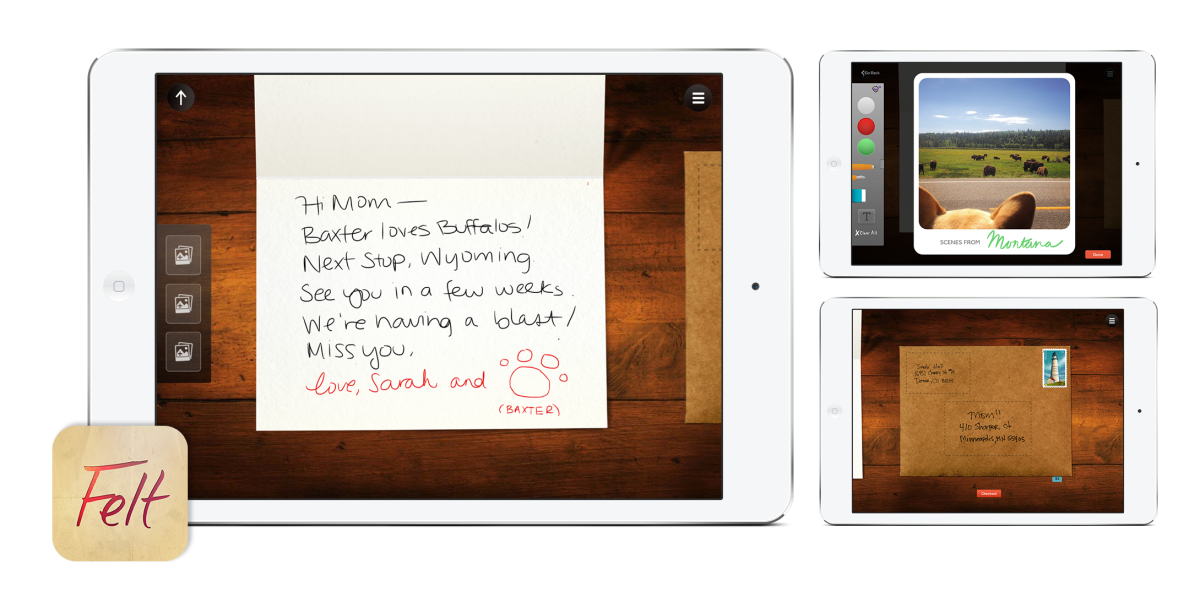
 You have 3 more days to purchase this “
You have 3 more days to purchase this “ The bundle also comes with
The bundle also comes with