
If you’re an ABA member and you’re not taking advantage of the Legal Technology Resource Center (easy to remember at www.lawtechnology.org), you’re missing a lot.
I’ve long been a fan of the Legal Technology Resource Center (LTRC), even when David Whelan was at the helm. Catherine Sanders Reach took over from David several years ago and the Center has continued to produce top-notch articles & blogs & webinars & surveys (see the just released 2010 Legal Technology Survey Report).
And it keeps getting better. Catherine’s staff amazes me with the amount of helpful information they consistently pump out, all on top of being an “on-call” resource for any ABA member that has tech questions.
 One of their many resources is the TechEZ Training Library where the LTRC posts recordings of their live training events. A lot of the sessions on their page are applicable to both Windows and Mac users, but they actually offer two sessions (so far) that are specifically geared to Mac users.
One of their many resources is the TechEZ Training Library where the LTRC posts recordings of their live training events. A lot of the sessions on their page are applicable to both Windows and Mac users, but they actually offer two sessions (so far) that are specifically geared to Mac users.
LTRC staff member Josh Poje is a Mac-fan and has recorded the two Mac-focused sessions entitled:
Mac Users: Boost Productivity with Spaces (10mins)
Mac: Introducing Mac OS X’s Built-In PDF Tools (13mins)
You need to be an ABA member to access this fantastic resource, but it’s worth it.
The LTRC just recently released two more training sessions entitled “Trust Accounting Simplified with Clio” (hosted by Clio co-founder Jack Newton) and “Gathering information online with Google Docs Forms.” Both of these recordings are absolutely applicable to Mac users, and they’re great.
I highly recommend you check out the LTRC’s website and definitely take the few minutes required to view their TechEZ Training Library.









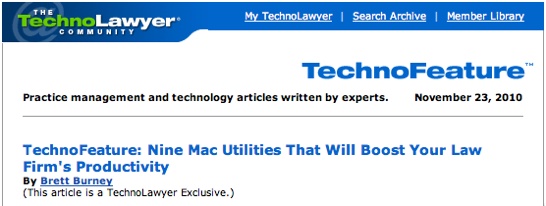
 Mac #1: Command (⌘)-Click an item in the Dock
Mac #1: Command (⌘)-Click an item in the Dock On Windows, in the Explorer window, I always used my arrow keys to highlight a file, then simply tapped Return/Enter to open the file. I like to keep my fingers on the keyboard as much as possible.
On Windows, in the Explorer window, I always used my arrow keys to highlight a file, then simply tapped Return/Enter to open the file. I like to keep my fingers on the keyboard as much as possible.